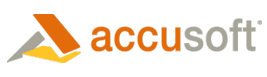The windows installer can be installed unattended, however certain properties must be set:
|
Property |
Description |
Default |
|
SERVICE_USERNAME |
Required, service account user name. This defines what user the Prizm service should run as. should be in format DOMAIN\USER. For example accusoft.com\PrizmUser |
|
|
SERVICE_PASSWORD |
Required parameter, service account password. This should be the password for the above parameter’s user. |
|
|
INSTALLFOLDER |
Base installation directory for the product. |
C:\Prizm |
|
IIS_SAMPLES_CONFIGURE |
Whether to configure the samples with IIS or not. Set to 1 for yes, and 0 for no. |
1 |
|
IIS_REREGISTER |
Whether to re-register ASP.NET v4 with IIS or not. Set to 1 for yes, and 0 for no. |
1 |
- The executable msiexec.exe can be used to launch the installer and specify these parameters in a quiet mode. For example:
> msiexec /i PrizmContentConnect.msi /quiet /l*vx install.log SERVICE_USERNAME=accusoft.com\PrizmUser SERVICE_PASSWORD=pccpassword
- You may wish to run this with the start command to wait for completion, otherwise the install will start in the background and on a console or script, it will return immediately.
> start /wait msiexec /i PrizmContentConnect.msi /quiet /l*vx install.log SERVICE_USERNAME=accusoft.com\PrizmUser SERVICE_PASSWORD=pccpassword
- After which the PLU can be used to retrieve a license, for example:
> C:\Prizm\jre6\jre6-windows-x86-32\bin\java.exe -jar C:\Prizm\plu\plu.jar deploy get C:\path\to\License_Config.txt "License Solution Name"
 |
For more details on command line parameters to the licensing utility, refer to the Prizm License Utility section Command Line Mode. |
- Next the service needs to be restarted.
> net stop prizm
> net start prizm
- After which Prizm Content Connect will have been installed, licensed, and started.